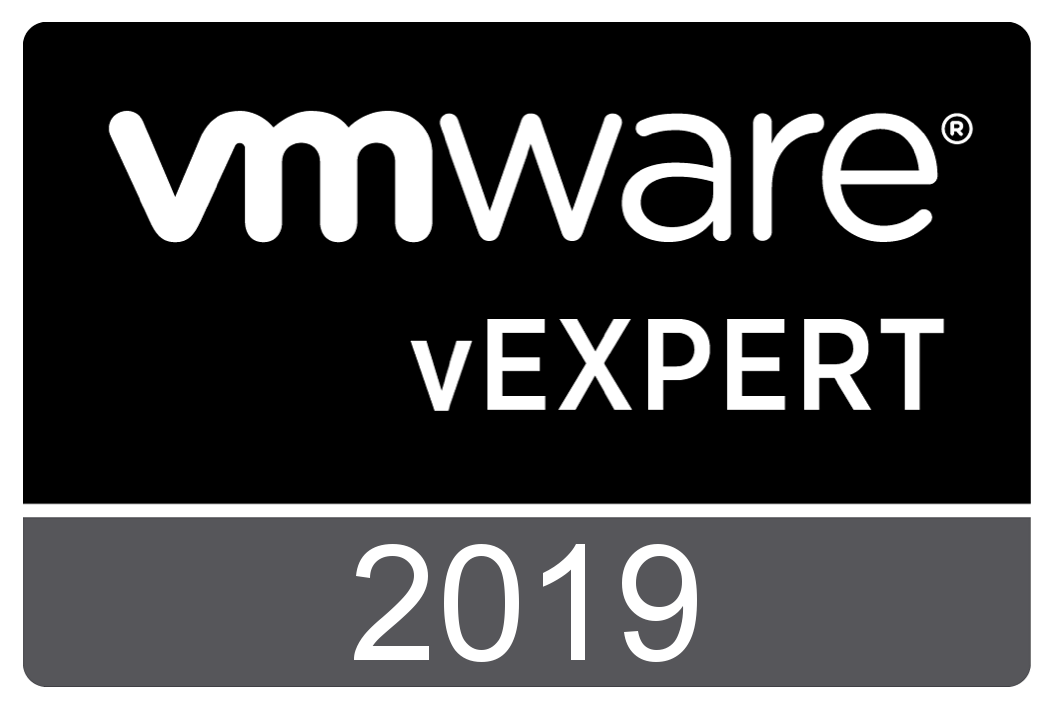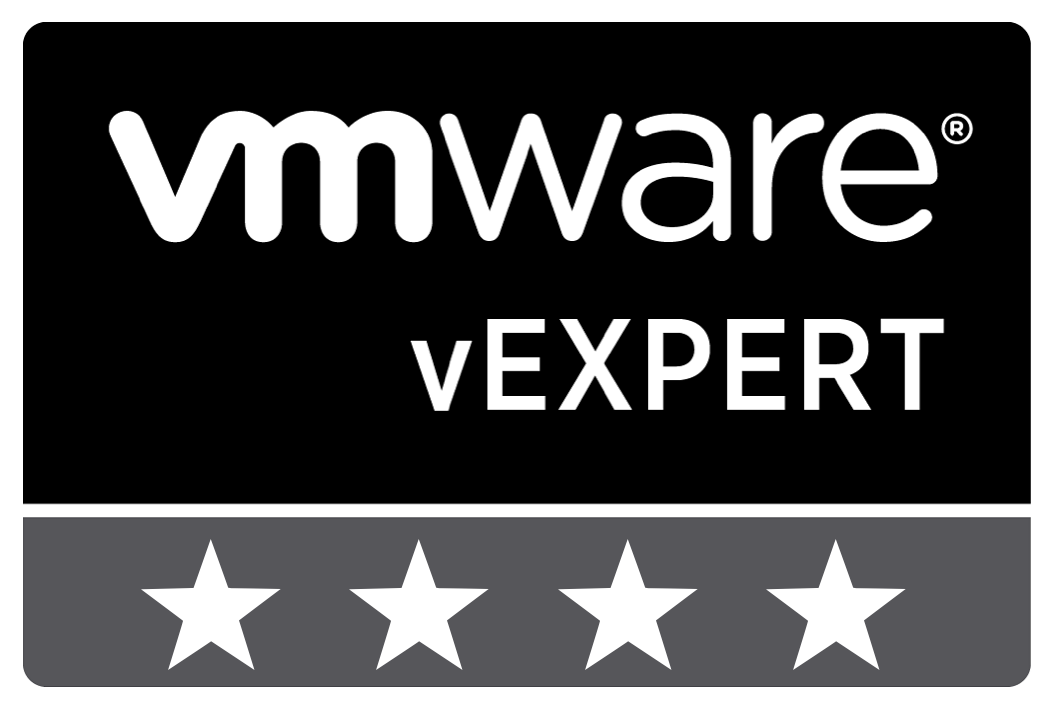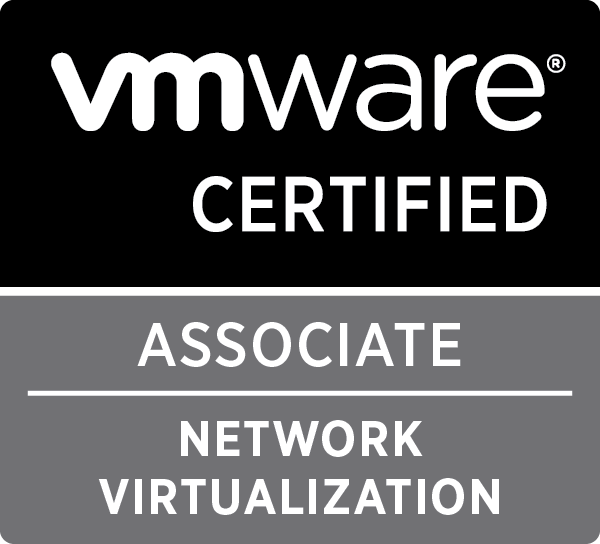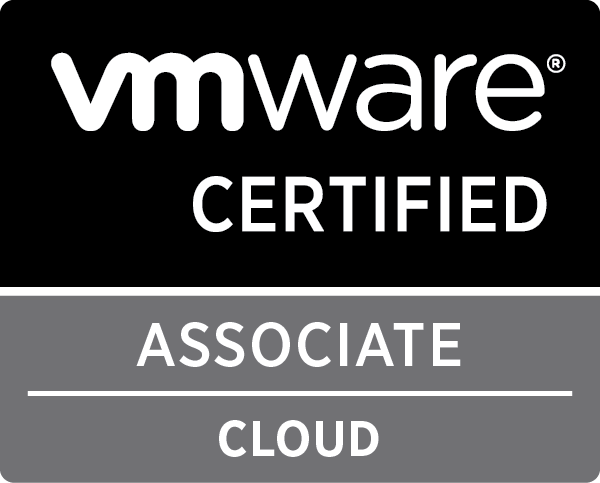vCenter 5.5 Server Appliance quirks
Last week I upgraded my whole vSphere 5.1 environment to 5.5 and migrated to the vCenter 5.5 Server Appliance (VSA). Overall, I’m happy with this migration as the appliance gives me everything i need and the new web client works amazingly well, both with Mac OS X and Windows.
But there are a few quirks and small issues with it. Nothing to serious, and as i understand it, the VMware engineers are looking into it, but for those who are experiencing these issues, I wanted to provide a bit of explanation on how to fix them.
Quick stats on hostname is not up to date
The first issue I noticed, was a message that kept appearing in the web client when I was looking at the summary of my hosts. At first I thought that there was a DNS or connection issue, but i was capable of managing my hosts, so that was all good.
Starting to investigate the issue on internet, I noticed a few people reporting this issue, and apparently VMware already posted a KB article (KB 2061008) on it.
Let’s go to the simple steps on how to fix this on the VSA:
- Make sure SSH is enabled in your VSA admin panel:
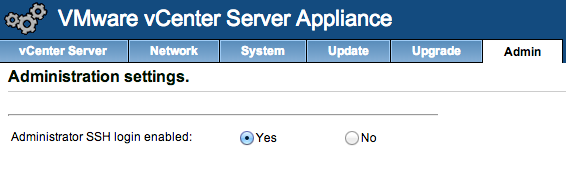
- SSH to the VSA with user root and use the root password from the admin panel
- Copy the /etc/vmware-vpx/vpxd.cfg file to a save location, you will keep this as a backup
- Open the /etc/vmware-vpx/vpxd.cfg file with an editor
- Locate the </vpxd> tag
- Add the following text above that tag:
1234<quickStats><HostStatsCheck>false</HostStatsCheck><ConfigIssues>false</ConfigIssues></quickStats> - It should more or less look like this:
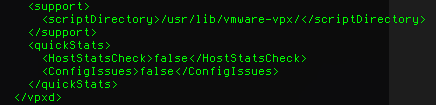
- Save the file
- Restart your VSA, the easiest way is just to reboot it using the admin panel, or using the reboot command.
If you ever update the VSA, check the release notes, if this bug is fixed, you might want to remove these config values again.
Unable to connect to HTML5 VM Console
After a reboot of my VSA, I was unable to open the HTML5 VM Console from the web client. I got “Could not connect to x.x.x.x:7331”, the service seemed down. VMware is aware of this issue and a KB article (KB 2060604) is available.
The cause of this issue is a missing environment variable (VMWARE_JAVA_HOME). To make VSA aware of this variable, you can follow these steps:
- Make sure SSH is enabled in your VSA admin panel (see screenshot in step 1 of the issue above)
- SSH to the VSA with user root and the root password from the admin panel
- Open the /usr/lib/vmware-vsphere-client/server/wrapper/conf/wrapper.conf file with an editor
- Locate the Environment Variables part
- Add the following text to the list of environment variables:
1set.default.VMWARE_JAVA_HOME=/usr/java/jre-vmware - It should look more or less like this:
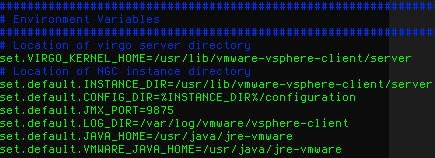
- Save the file
- Restart the vSphere Web client using:
1/etc/init.d/vsphere-client restart
That should fix the issue and the HTML5 VM Console should work fine!